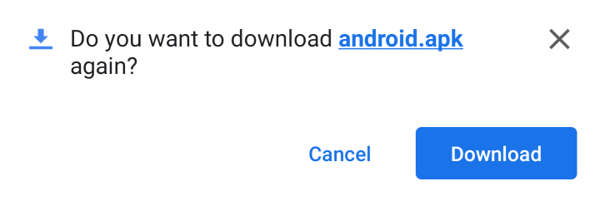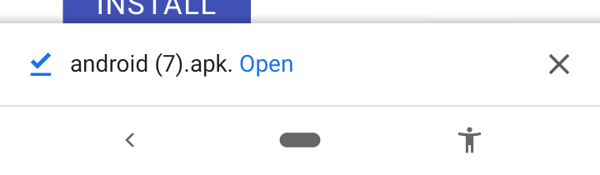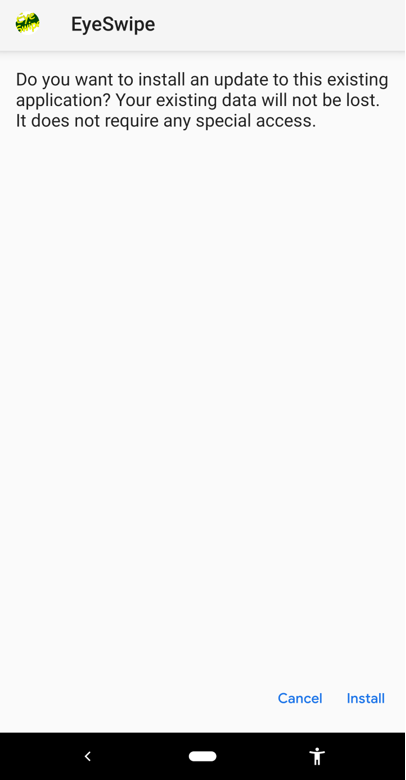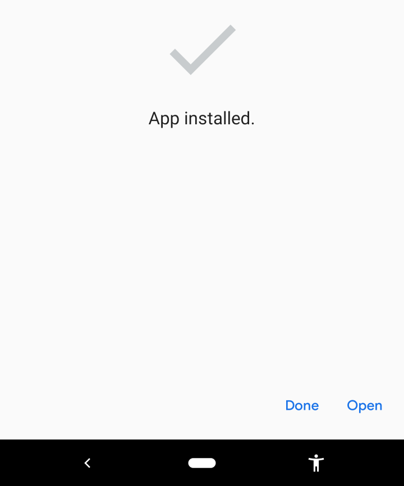Installation Instructions
After taping "Install" press the "Home" button on your device
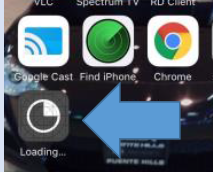
Once you're at the home screen, look for a app label "Loading". This will be your app installing.
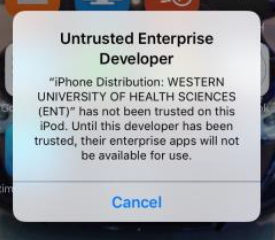
If you get an Untrusted Enterprise Developer error, This means you will need to trust the Enterprise Developer.
Note: you will only have to do this once.
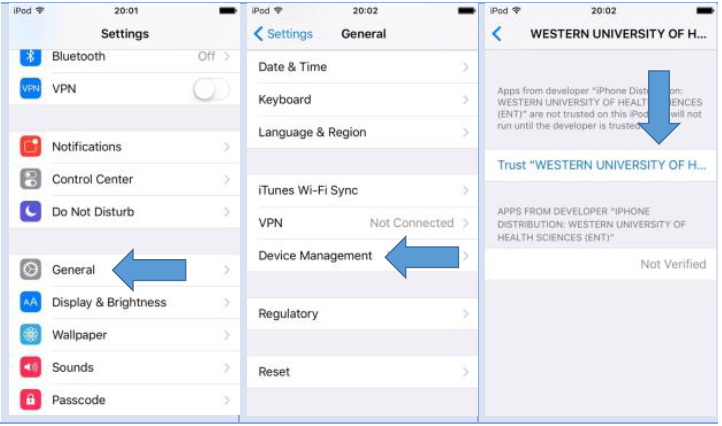
To trust the Untrusted Enterprise Developer Go to Settings >> General >> VPN & Device Management and tap on "WESTERNU UNIVERSITY OF HEALTH SCIENCES (ENT)" and tap Trust.
Press the "Home" button and locate the app. The app will now start.